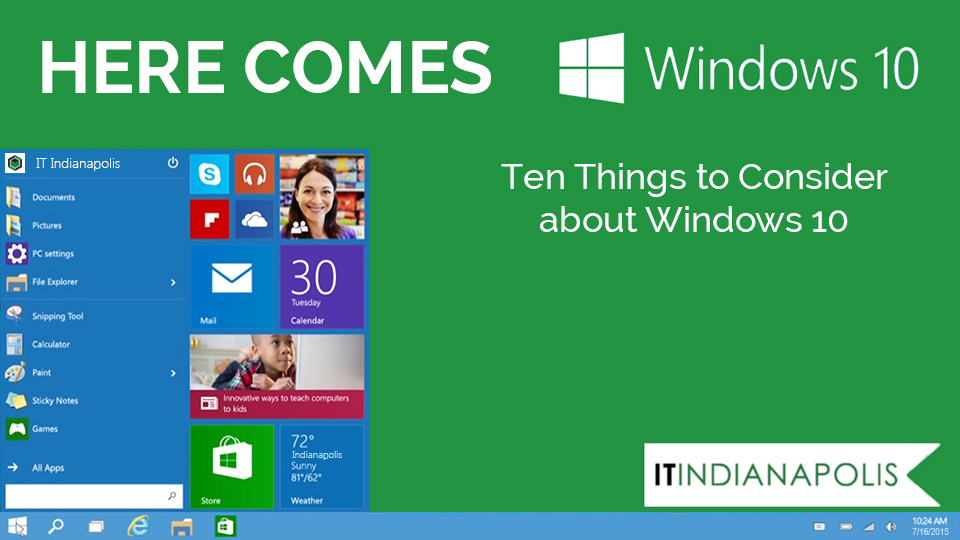As you’ve probably heard, the big news in the tech world is the upcoming release of Windows 10. You may have seen the little icon in your system tray about it, and clicking on it brings up a box with more information. If you have done this, you may have noticed the part where Microsoft says ”free.” While this is definitely a welcome change, Microsoft has put out a lot of mixed messages about what that means and how the upgrade to Windows 10 will actually work. The best suggestion I can make is to wait for now. I do NOT recommend installing the minute your system says you can at the end of July. Here’s why:
- Windows 10 is bound to be a tremendous improvement over 8. So much so that they decided to skip the “9” in the series! But it is so new techs have not really had a chance to test it much and discover all its idiosyncrasies. (Although there is one big one we know about that I will talk about in #7).
- Backups are going to be very important. If there is any kind of problem with the upgrade, you’re going to need them. All your backups need to be checked and if you don’t have any at all yet, this summer is the perfect time to have us help you get those up and running.
- I do not recommend upgrading to 10 the “easy” way. As a fellow tech said recently, “Windows is only as stable as the foundation it is built on. If your current Windows is not 100% clean and robust, the upgrade won’t be either.” The best bet is to have us install from scratch—that way you’re not bringing old problems with you.
- If you still want to do the upgrade yourself, backups are going to be very, very important. In fact, I would advise a clone (image) of your hard drive be done first. That way you can revert to your old system if something goes wrong.
- Once the upgrade is complete, you won’t be able to go back to your old Windows version. At least, not easily—you will need the clone mentioned above or the original OS discs for your system, plus any license keys it came with. Then all your software and data will have to be put back.
- If you don’t have any recovery discs made, now is the time! These should be done whether you upgrade or not, because well, disasters happen. We will include this service free with any Windows 10 installation.
- It will probably have a few bugs and some minor things that need tweaking. One of those things is a new feature Microsoft has included called “Wifi Sense.” Meant to be a convenience, it unfortunately shares your wifi password with all of your contacts by default unless you turn it off. (It is switched ON by default!). So, one of the first tweaks I would make is turning that little security hazard off.
- Some features will be gone and/or different. A few things disappearing: Windows Media Center, desktop gadgets (good riddance I say!), and all floppy drive support. Solitaire will be gone as well but can be added back with the MS App store. New additions include the new web browser called Edge (instead of Internet Explorer), a new Start Menu, and Cortana—a digital assistant much like Apple’s Siri.
- If you’re on the fence: if you have had any serious viruses or rootkit infections recently, and your system can handle the upgrade, I would recommend moving to Windows 10 with a reformat at some point (my preferred method, stated in #3). Not only will your system get a new lease on life with a new OS, but any hidden malware will go poof. It’s good for peace of mind.
- Microsoft’s pricing scheme for Windows 10 is still unclear. Currently they are saying only the upgrade is free, and only for “the life of the device” (which is generally thought to be just two to four years in Microsoft-land). Otherwise, the prices will likely be about what they have been for Windows 8 ($120 for the Home version). There have also been rumors that users may have to pay to receive updates after within two years…but nobody really knows for sure. Unfortunately Microsoft is being deliberately vague so we are forced to sit and wait to see what will happen.
If you’d like assistance with backups or a Windows 10 upgrade, reach out to us here.